Cursor
Make Cursor’s AI understand your work. One Horizon captures your assigned issues (from tools like Jira or Linear) into the editor, so the AI knows what you’re working on and can help you write better code. When you finish something, it can auto-log what you did to your Done List.
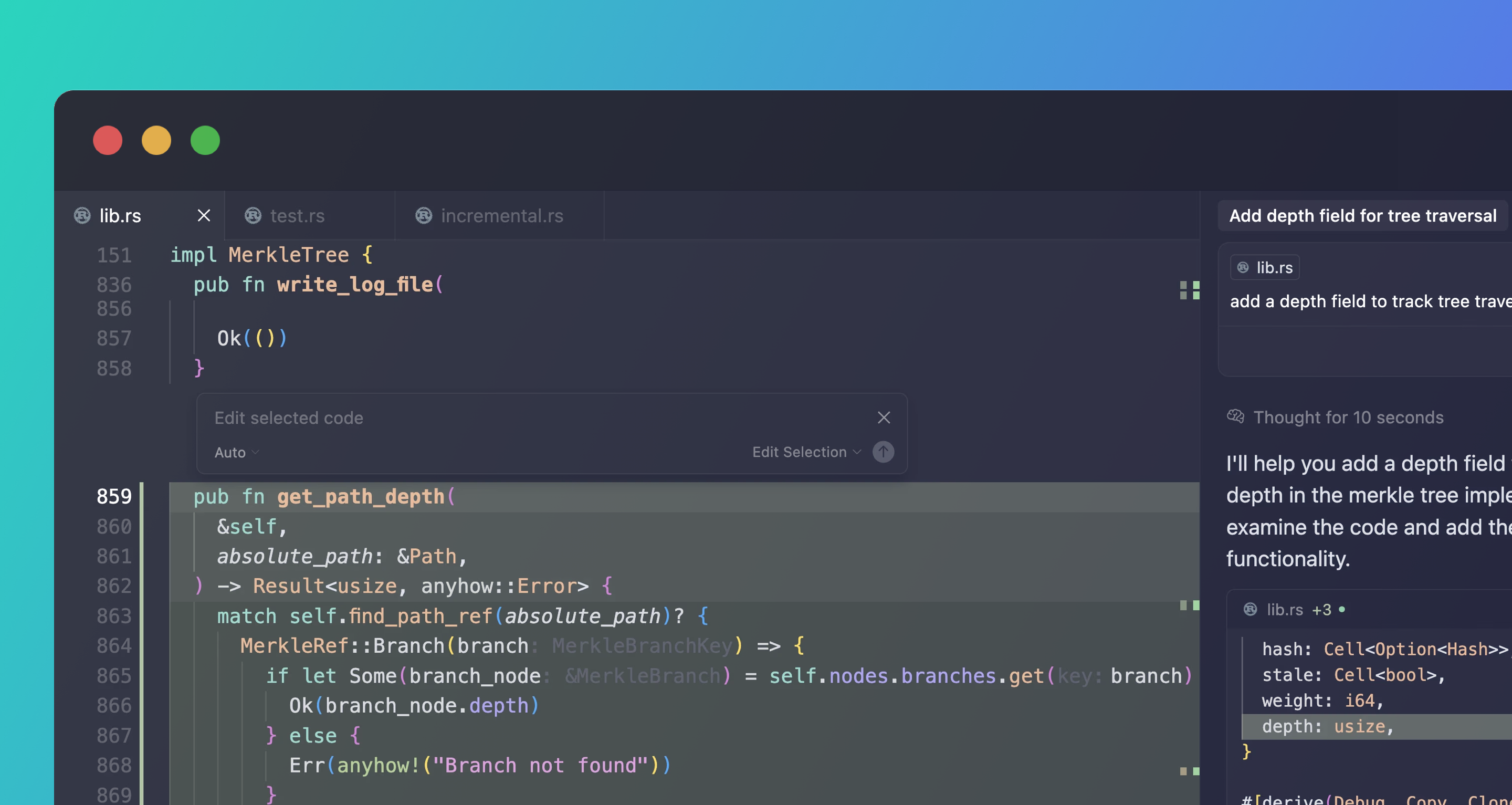
Configuration
The easiest way is to use the install button:
Install with Cursor
Manual Installation
You can configure One Horizon for yourself or for a specific project by creating an MCP configuration file.
For all your projects
Create ~/.cursor/mcp.json in your home directory
For one project
Create .cursor/mcp.json at your project root
In either file, add this configuration:
{ "mcpServers": { "onehorizon": { "command": "npx", "args": [ "mcp-remote@latest", "https://mcp.onehorizon.ai/mcp" ] } }}
Activate in Cursor
Open a chat in Cursor and enable the One Horizon tool if it's not already active. Try asking "show my planned work for this week".
The first call may take a moment to load. Cursor will prompt you to authenticate - just follow the browser window to log in and verify the connection.
What you can ask Cursor
“show my assigned issues and tasks for today”
Cursor uses One Horizon to pull your in-flight issues from tools like Linear or Jira and summarizes them.
“use my assigned task details for the gateway API”
Cursor pulls those details into context so the AI writes code with the right scope and names.
“log this work to my Done List”
Cursor summarizes what it just wrote and adds a concise entry to your Done List.
Security and permissions
The connector acts on your behalf. Data access follows your One Horizon roles, workspace membership, and scopes.