Daily Recap
Your daily recap is the heart of One Horizon.
It’s an AI-powered cockpit showing what you’ve finished, what’s next, and what’s blocking you.
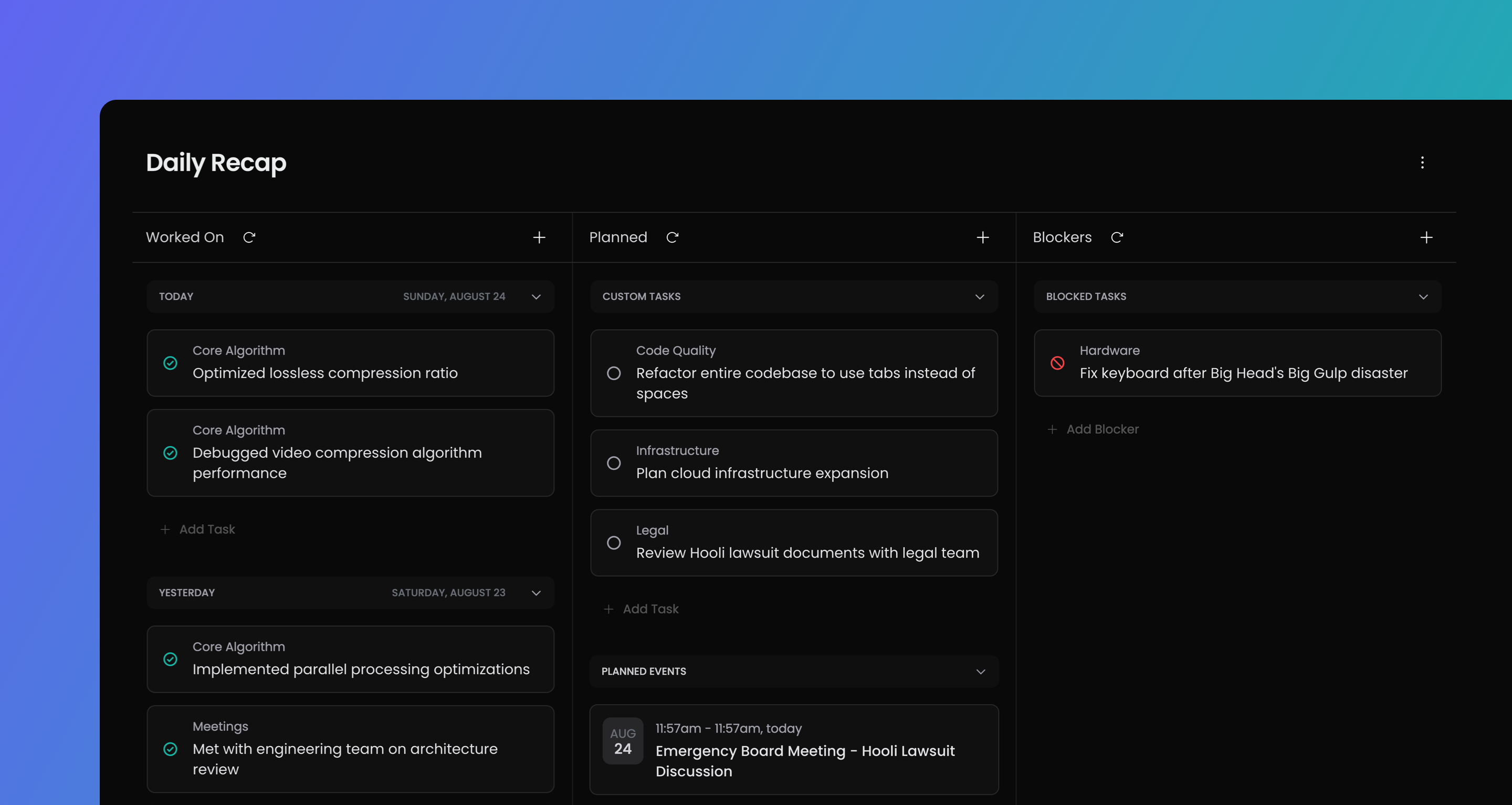
Automatic work capture
One Horizon connects to your tools and converts commits, pull requests, issues, and calendar events into meaningful tasks. The AI summarizes them into context-rich updates so you see progress, not raw activity.
Team Journal
Shows completed tasks from the past three days. This view keeps you focused on recent accomplishments without overwhelming you with history.
Planned
Displays what you're preparing to work on next, including custom tasks, calendar events, and in-flight issues synced from your integrations.
Issues come from connected trackers based on their status and activity. Stale issues are filtered out automatically so only relevant work appears. For details on how each tracker determines planned work, see Jira, Linear, Google Calendar, or GitHub integration docs.
Blockers
Highlights tasks, issues, or pull requests that you can’t move forward with. Blockers stay visible until resolved.
For your complete task overview, see Journal.
Refreshing your recap
Each column has a reload button to update its contents on demand.
Tasks versus Issues
A task is a unit of work that is either created by AI or manually by you.
An issue is a work item synced from integrations like GitHub or Jira (e.g. tickets, pull requests).
For more terminology, see Concepts.
Creating custom tasks
Custom tasks can be added directly in your recap by clicking the add button in any column. Choose whether it should appear as completed, planned, or blocked.
When adding a completed task, you can set the completion date (today, yesterday, or up to 10 days ago).
Task states
Task has a state that determines where it appears in the recap.
| Icon | State | Column | Description |
|---|---|---|---|
| Completed | Team Journal | Finished tasks | |
| In Review | Planned | Work under review | |
| Planned | Planned | Next up | |
| Blocked | Blockers | Blocked items |
Custom tasks don’t support “In Progress.” Once a task is planned, you can start working on it.
Issue states
Issues synced from Jira and Linear retain their native state options from those platforms. If you update the state of an issue, it will automatically update the state in Jira/Linear.
Managing tasks
Tasks can be reordered, renamed, edited, deleted, or split into subtasks. Moving a task to Completed automatically updates its title to past tense. You can also use "Discuss offline" to bring a task into Slack for team discussion.
Tasks sort with newest items first by default.
Task & Issue details
Clicking a task or issue opens a drawer with complete details: title, description, labels, integration source, and metadata such as due dates and assignees.
Task visibility
By default, your team members can view all your tasks. You can set tasks to private so only you can see them.
For issues, you cannot toggle visibility as your team members can most likely see your issues anyway (in the respective integrations like Jira).